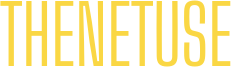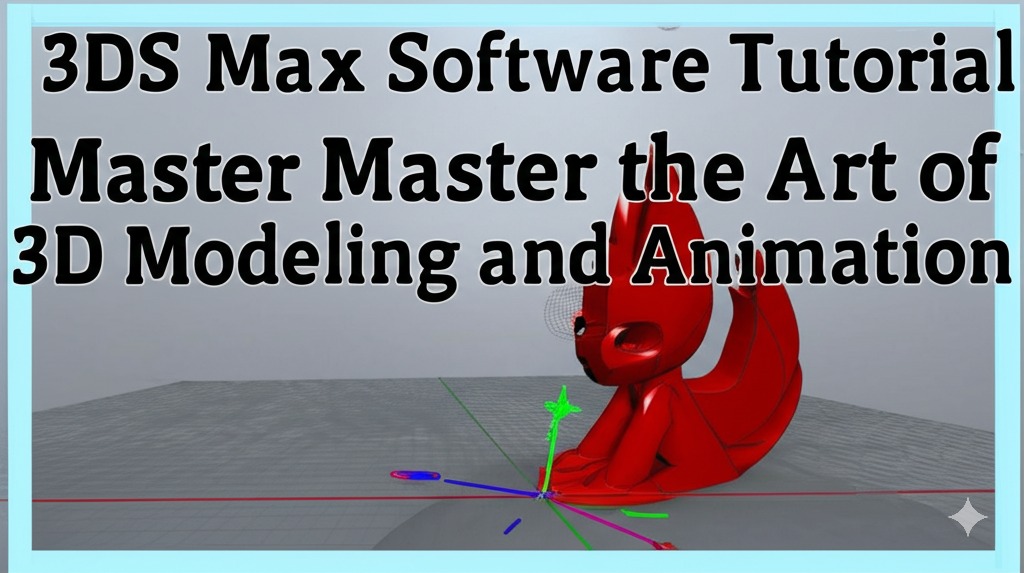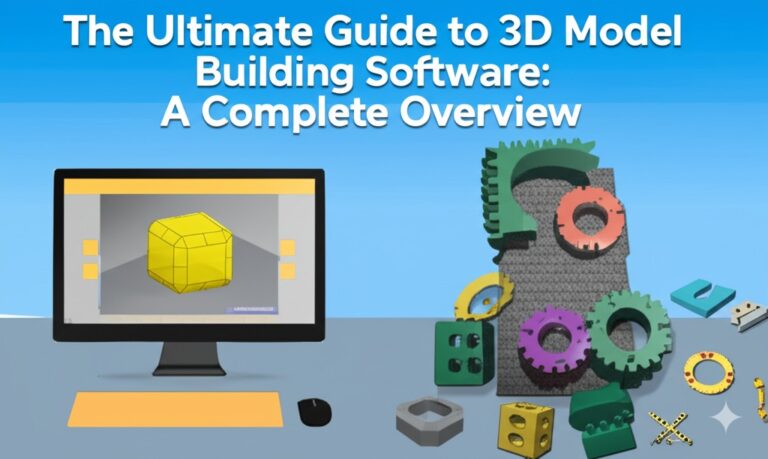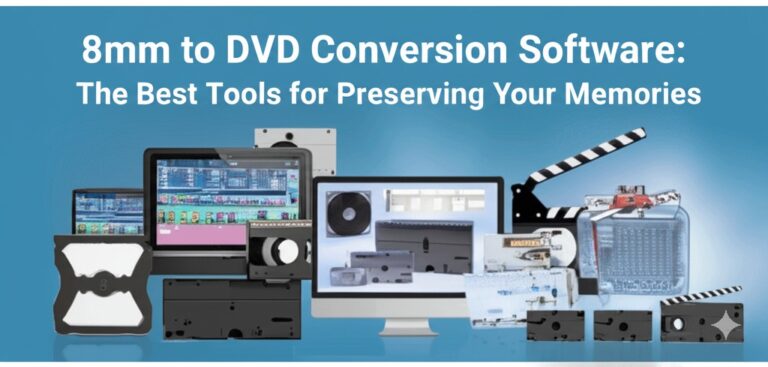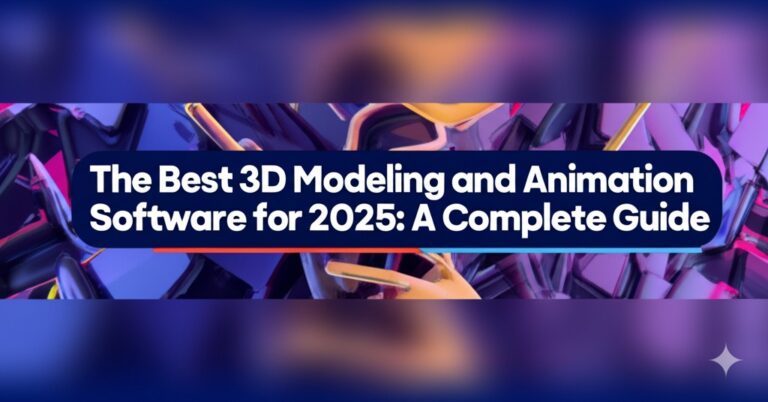3ds Max Software Tutorial: Master the Art of 3D Modeling and Animation
Are you ready to unlock the full potential of 3D modeling and animation? Whether you’re an aspiring game developer, a graphic designer, or an architecture enthusiast, learning 3ds Max can elevate your skills to the next level. This powerful software by Autodesk is widely used in various industries to create stunning 3D models, realistic animations, and intricate visual effects. In this tutorial, we’ll take you through the basics and advanced features of 3ds Max, providing you with a comprehensive guide that’ll help you master this versatile tool. Let’s dive in!
What is 3ds Max?
3ds Max is a professional 3D computer graphics program used for modeling, animation, rendering, and visualizing 3D content. It’s particularly popular among game developers, visual effects artists, and architects. Whether you’re creating realistic renderings of buildings or bringing fantastical creatures to life, 3ds Max provides the tools to make it happen. With its user-friendly interface and powerful features, it is a go-to software for professionals and beginners alike.
Getting Started with 3ds Max
Installing 3ds Max
Before you start exploring the 3ds Max interface, you’ll need to install the software. Autodesk provides both a free trial and subscription-based versions of 3ds Max. After downloading the installer, follow the on-screen instructions to complete the installation.
System Requirements:
- OS: Windows 10 or higher (64-bit)
- CPU: Intel Core i5 or higher
- RAM: 8 GB or more (16 GB recommended)
- Graphics: NVIDIA or AMD GPU with DirectX 11 support
Once installed, you can open 3ds Max and start familiarizing yourself with the interface.
Navigating the 3ds Max Interface
The 3ds Max interface is designed to be intuitive, yet powerful. Here’s a quick overview of the main areas:
- Command Panel: This is where you’ll find your modeling, animation, and rendering tools. It’s located on the right side of the screen.
- Viewport: The viewport is the workspace where you can view and interact with your 3D models. It supports various views, including perspective, top, front, and side views.
- Timeline: Located at the bottom, the timeline controls your animation playback, allowing you to preview your creations frame by frame.
- Menu Bar: At the top of the screen, the menu bar provides access to all the essential features and tools, including file management, settings, and more.
Once you’ve got the basics of the interface down, it’s time to jump into the 3D world!
Basic 3D Modeling in 3ds Max
Creating Simple Shapes
3ds Max offers a variety of primitive shapes to start your modeling journey. These include:
- Box: A 3D rectangular shape useful for building architectural models.
- Sphere: A round shape perfect for creating characters or planets.
- Cylinder: A cylindrical shape used in mechanical models.
To create a shape, select it from the Create panel and drag it into the viewport. You can modify the properties of each shape, such as size and rotation, through the Modify panel.
Modifying Objects
After creating your object, you can manipulate it using the Selection tools. The most commonly used tools include:
- Move Tool: Move your object along the X, Y, or Z axis.
- Rotate Tool: Rotate your object around the selected axis.
- Scale Tool: Scale the object in different dimensions.
These tools allow you to precisely position your objects in 3D space.
Advanced Features of 3ds Max
Modeling Techniques
While simple shapes are great for beginners, advanced 3D modeling requires more complex techniques. In 3ds Max, you can use the following methods:
- Editable Poly: This feature allows you to create complex objects by manipulating polygons. You can extrude, bevel, and cut your meshes to shape them into intricate designs.
- Spline Modeling: Spline modeling is used to create 2D shapes, which can then be extruded into 3D objects. This is especially useful for creating organic shapes like curves or characters.
Animation in 3ds Max
Animation is one of 3ds Max’s most powerful features. With a variety of animation techniques, you can breathe life into your models. Here’s an overview of the animation process:
- Keyframing: This involves setting key poses at different points in time and allowing 3ds Max to interpolate the motion between them.
- Path Animation: Objects can be animated to follow a path, such as moving a car along a road or a camera through a scene.
- Character Animation: Using rigging and skinning, you can animate characters by manipulating bones and joints.
3ds Max also offers advanced features like Biped (a tool for character rigging) and CAT Rigging (for more customizable rigs).
Rendering Your Scenes
Once your model is complete and animated, it’s time to render it. Rendering converts your 3D scene into a 2D image or animation. Here are the key rendering options in 3ds Max:
- Scanline Renderer: A simple and quick renderer for basic scenes.
- Mental Ray: A more advanced renderer that offers realistic lighting and materials.
- V-Ray: A popular third-party renderer known for its high-quality output, especially for architectural visualization and animation.
Make sure to adjust settings such as lighting, shadows, and textures to get the best possible output for your scene.
Best Practices for 3ds Max Users
- Organize Your Scene: Use layers and grouping to keep your objects organized. This makes editing and animation easier.
- Save Frequently: 3ds Max can be resource-intensive, so it’s a good idea to save your work regularly to avoid losing progress.
- Use Keyboard Shortcuts: Mastering shortcuts can significantly speed up your workflow. Some common ones include:
- W: Move Tool
- E: Rotate Tool
- R: Scale Tool
Conclusion: Start Your 3ds Max Journey Today!
Mastering 3ds Max opens up endless possibilities in the world of 3D modeling and animation. Whether you’re building realistic architectural renderings, designing game characters, or creating visual effects, 3ds Max provides the tools to bring your ideas to life.
Now that you have an overview of the basics and advanced features of 3ds Max, it’s time to dive deeper into specific techniques. With practice and dedication, you can transform your skills and create impressive 3D models and animations. Don’t forget to explore online tutorials, forums, and courses to further enhance your expertise.

Zain Jacobs is a writer for TheNetUse, providing in-depth reviews, tips, and insights on the latest software apps to help users maximize their digital experience.