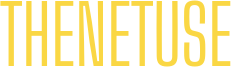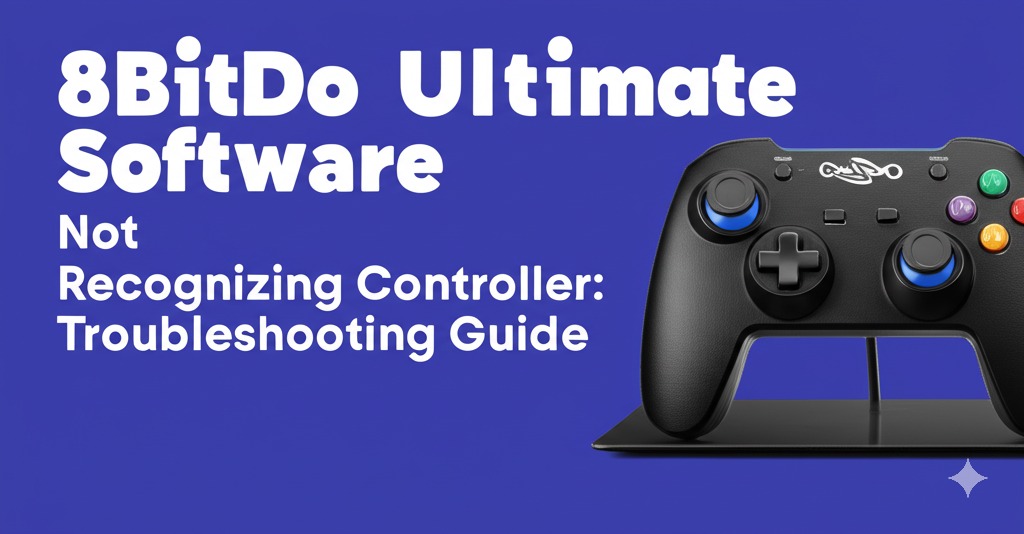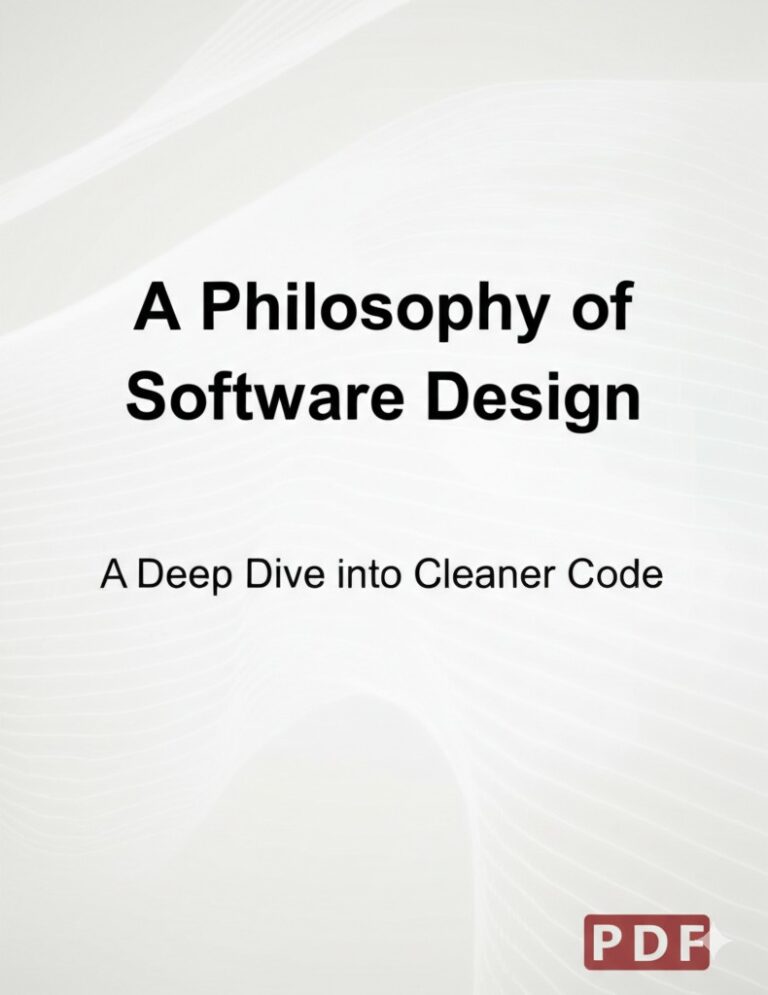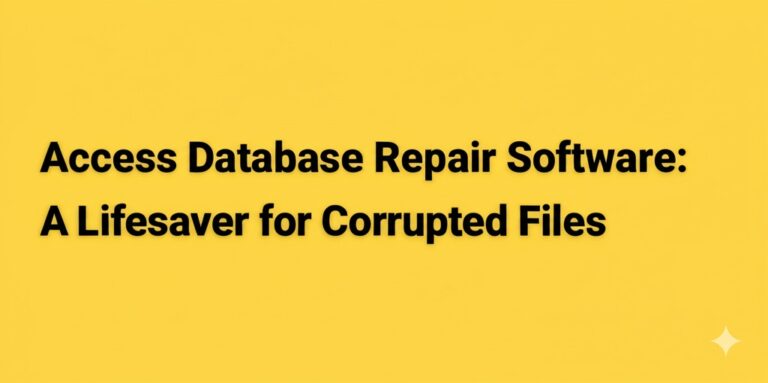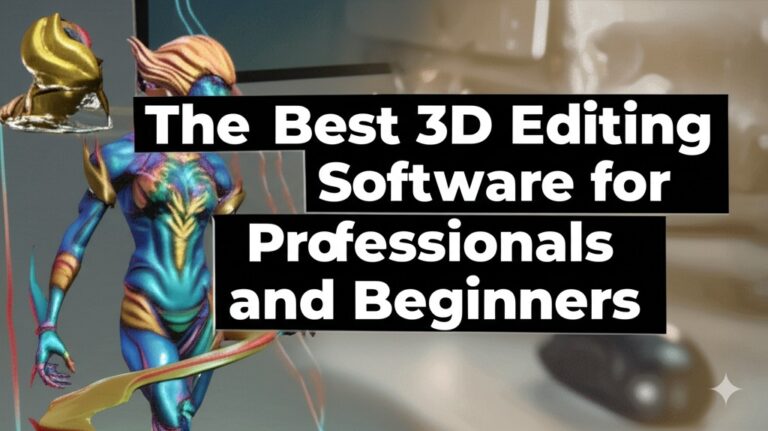8BitDo Ultimate Software Not Recognizing Controller: Troubleshooting Guide
Introduction
Are you struggling with the 8BitDo Ultimate Software not recognizing your controller? It can be frustrating when your favorite game controller isn’t properly detected, especially when you’ve spent hours setting up your system for seamless gaming. Whether you’re trying to configure your controller for a custom setup or just want to get it working again, don’t worry—this issue is more common than you might think. In this article, we’ll walk you through potential solutions to fix the 8BitDo Ultimate Software not recognizing your controller, providing step-by-step troubleshooting tips that are easy to follow.
Common Causes for 8BitDo Ultimate Software Not Recognizing Your Controller
Before diving into solutions, let’s take a look at some of the most common causes behind the 8BitDo Ultimate Software not detecting your controller. Understanding these issues can help you diagnose the problem more efficiently.
1. Outdated or Corrupted Software
One of the most frequent reasons your controller might not be recognized is outdated or corrupted software. If the 8BitDo Ultimate Software is not up to date, it may not support the latest controller models or firmware updates, leading to detection issues.
2. Faulty USB Connection or Bluetooth Interference
If you’re connecting your controller via USB, a loose or damaged cable can disrupt the signal between the controller and your device. On the other hand, if you’re using Bluetooth, signal interference or pairing issues could be the culprit.
3. Controller Firmware Issues
The controller itself may require a firmware update. Without the latest firmware, your controller may not be fully compatible with the 8BitDo Ultimate Software, preventing it from being recognized.
4. Device Compatibility Issues
Your device (PC, Mac, console) might not be compatible with the version of the 8BitDo Ultimate Software you’re using. This is particularly common with older operating systems or software versions.
How to Fix the Issue of 8BitDo Ultimate Software Not Recognizing Your Controller
Now that we’ve identified some of the common causes, let’s go through some troubleshooting steps to get your controller working again with the 8BitDo Ultimate Software.
1. Update the 8BitDo Ultimate Software
The first step in resolving the issue is to ensure that you are using the most recent version of the 8BitDo Ultimate Software. Software updates often include bug fixes and compatibility improvements that could resolve the detection issue.
Steps to Update the Software:
- Visit the official 8BitDo website or use the in-app update feature.
- Download and install the latest version of the software for your operating system.
- Restart your computer after the installation to ensure the updates are fully applied.
2. Check the USB Connection or Bluetooth Pairing
If you’re using a USB cable, inspect it for any visible damage. If the cable seems fine, try using a different USB port on your computer or console.
For Bluetooth connections, ensure that:
- Your controller is in pairing mode.
- Your computer or console is Bluetooth-enabled and within range.
- You remove any other connected Bluetooth devices that might be causing interference.
Quick Tips:
- Use a different USB cable if possible.
- If Bluetooth isn’t working, try resetting the Bluetooth settings on both your controller and device.
3. Update Your Controller’s Firmware
Your controller may need a firmware update to work seamlessly with the software. Updating the firmware will ensure better compatibility and fix bugs that might cause connection problems.
Steps to Update Your Controller’s Firmware:
- Download the firmware update tool from the 8BitDo website.
- Follow the on-screen instructions to update your controller.
- After the update, restart both your controller and the 8BitDo Ultimate Software.
4. Ensure Device Compatibility
Make sure that your operating system and device are compatible with the latest version of the 8BitDo software. If you’re using an older version of Windows or macOS, this might be causing the issue.
Steps to Check Compatibility:
- Verify that your device meets the minimum system requirements listed on the 8BitDo website.
- Update your operating system if necessary.
- Try the software on a different computer or console to rule out device-related issues.
5. Reinstall the 8BitDo Ultimate Software
Sometimes a fresh installation is all it takes to resolve software-related issues. If none of the above steps work, consider uninstalling and then reinstalling the 8BitDo Ultimate Software.
Steps to Reinstall:
- Uninstall the current software from your device.
- Restart your device.
- Download and install the latest version of the software.
- Try reconnecting your controller.
When to Contact 8BitDo Support
If your controller still isn’t being recognized after trying the troubleshooting steps above, it may be time to contact 8BitDo support. Their customer service team can provide additional guidance and help resolve more complex issues.
You can reach 8BitDo support via their official website or social media channels for more personalized assistance.
Conclusion
Getting your 8BitDo Ultimate Software to recognize your controller doesn’t have to be a stressful experience. By following the troubleshooting steps outlined above, you can quickly identify and resolve the issue. From updating your software and firmware to checking your device compatibility, these fixes should get your controller back to working condition in no time.
If none of these solutions work, don’t hesitate to reach out to 8BitDo support for further assistance. Happy gaming!

Zain Jacobs is a writer for TheNetUse, providing in-depth reviews, tips, and insights on the latest software apps to help users maximize their digital experience.