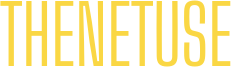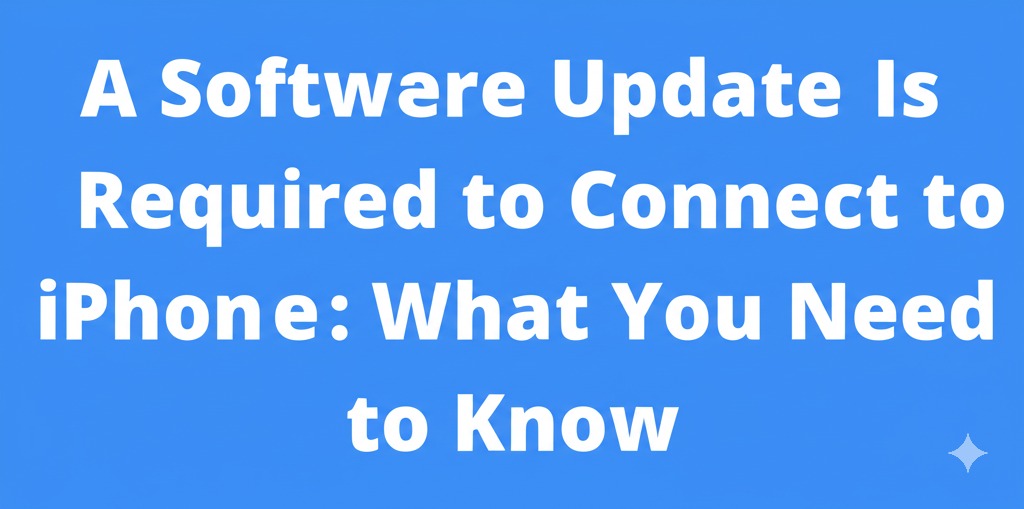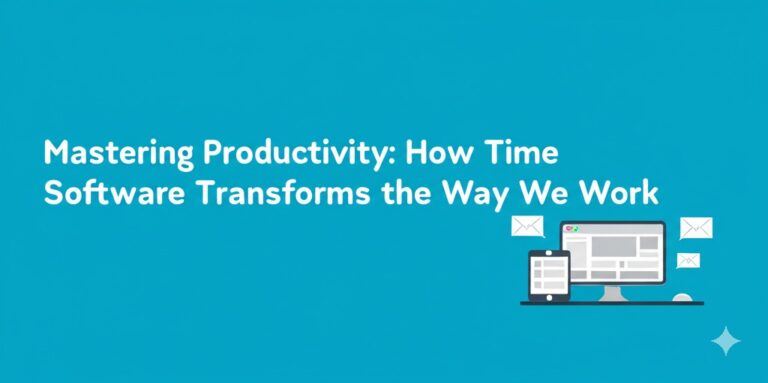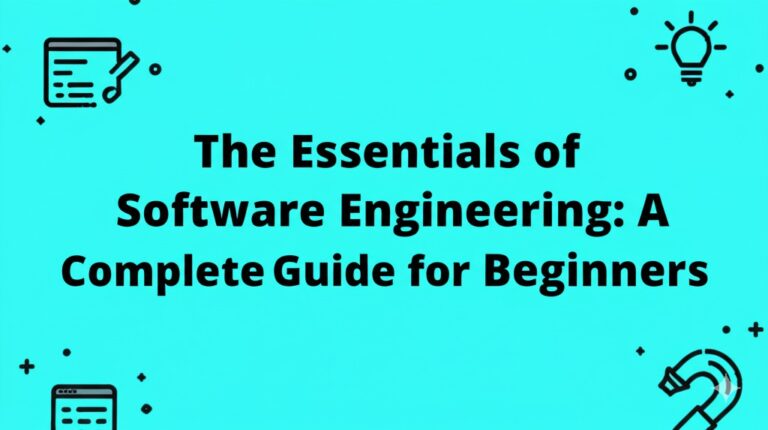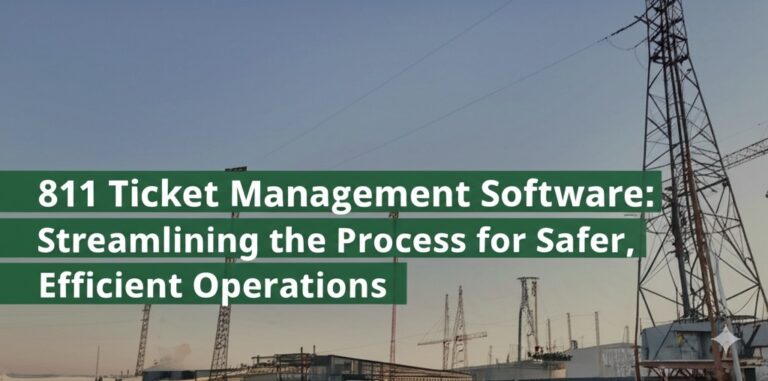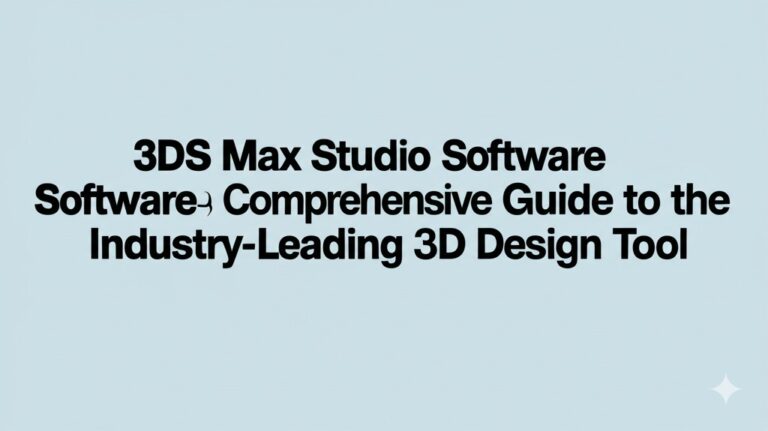A Software Update Is Required to Connect to iPhone: What You Need to Know
When trying to connect your iPhone to another device, whether it’s your computer, a Bluetooth accessory, or a smart home gadget, you may encounter a frustrating message: “A software update is required to connect to iPhone.” This notification can cause confusion and disrupt your workflow. But don’t worry! This article will guide you through understanding why this happens, how to fix it, and tips for avoiding future issues.
What Does “A Software Update Is Required to Connect to iPhone” Mean?
At its core, this message means that the software on your iPhone, or sometimes on the device you’re trying to connect to, needs an update. These updates are essential for improving performance, adding new features, and ensuring compatibility between your iPhone and other devices.
Common Causes of the “Software Update” Error
There are several reasons why your iPhone might require a software update to connect:
- Outdated iOS Version: If your iPhone’s operating system is outdated, it might not support the latest connection protocols for certain devices.
- Device Compatibility: Some third-party devices release firmware updates that are compatible only with newer iOS versions.
- Connection Bugs: Occasionally, software bugs may prevent proper device connection, even if your system is up to date.
How to Resolve the “Software Update Required” Message
If you’ve received the “A software update is required to connect to iPhone” message, it’s time to troubleshoot. Follow these steps to resolve the issue quickly.
1. Check for iOS Updates
The most common fix is to update your iPhone’s software. Here’s how to do it:
- Open Settings.
- Scroll down and tap on General.
- Select Software Update.
- If an update is available, tap Download and Install.
Updating your iPhone ensures you’re using the latest version of iOS, which improves compatibility with other devices and software.
2. Update the Other Device’s Software
In some cases, the issue may lie with the device you’re trying to connect to. For instance, if you’re connecting your iPhone to a Bluetooth speaker or computer, check to ensure that the device’s firmware or software is up to date.
For example:
- For Bluetooth Devices: Check the manufacturer’s website or app to see if there’s a firmware update available.
- For Computers: Ensure that iTunes (or Finder on macOS Catalina and later) is updated to the latest version.
3. Restart Your Devices
Sometimes, a simple restart can resolve connection issues. Turn off both your iPhone and the other device, then turn them back on and attempt to connect again.
4. Reset Network Settings on Your iPhone
If you’re still experiencing issues, you might want to reset your network settings. This will not delete your data but will remove saved Wi-Fi networks and Bluetooth connections, so you’ll need to reconnect to your networks afterward.
To reset your network settings:
- Open Settings.
- Tap General.
- Scroll down and tap Reset.
- Select Reset Network Settings.
After resetting, try reconnecting your devices.
How to Prevent Future Connection Issues
While you can’t always prevent software issues, there are a few proactive steps you can take to avoid running into this problem in the future.
1. Enable Automatic Updates
By enabling automatic updates on your iPhone, you ensure that your device is always up to date with the latest software and security patches. To turn on automatic updates:
- Go to Settings.
- Tap General.
- Select Software Update.
- Tap Automatic Updates, then toggle it on.
This will allow your iPhone to automatically download and install updates when they become available.
2. Keep Your Devices Updated Regularly
Regularly checking for updates on your iPhone and other devices is a great habit. Even if automatic updates are enabled, manually checking every few weeks ensures you’re not missing any important improvements or fixes.
3. Use Compatible Accessories
Ensure that any third-party accessories or devices you connect to your iPhone are officially supported or have firmware that is compatible with your iOS version. Some accessories may not function correctly with older iOS versions.
Conclusion
Seeing the “A software update is required to connect to iPhone” message can be frustrating, but it’s usually easy to fix with the right steps. Updating both your iPhone and the device you’re connecting to, resetting network settings, and ensuring your devices are regularly updated are effective ways to resolve and prevent this issue.
If you continue experiencing problems, consider reaching out to Apple Support for further assistance. Keeping your software up to date not only ensures smooth connections but also enhances the overall security and performance of your iPhone.

Zain Jacobs is a writer for TheNetUse, providing in-depth reviews, tips, and insights on the latest software apps to help users maximize their digital experience.