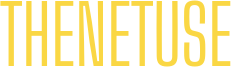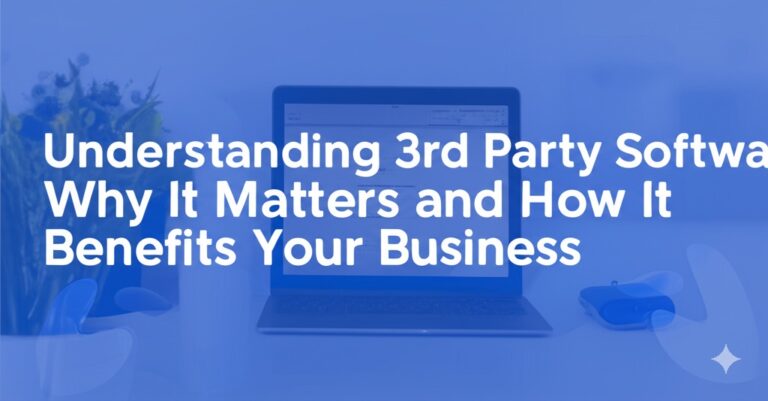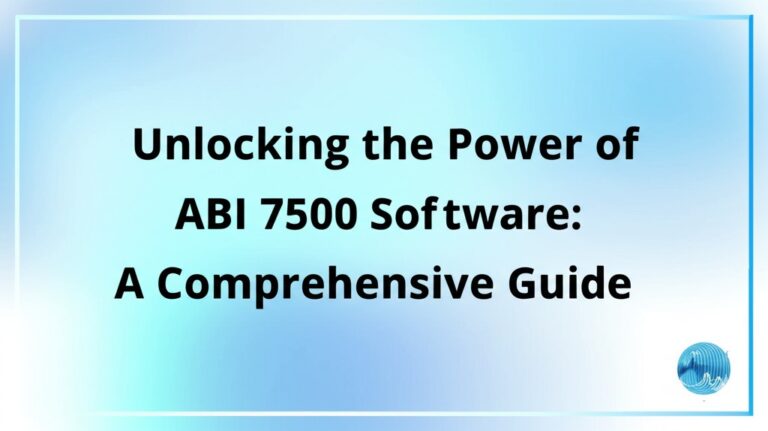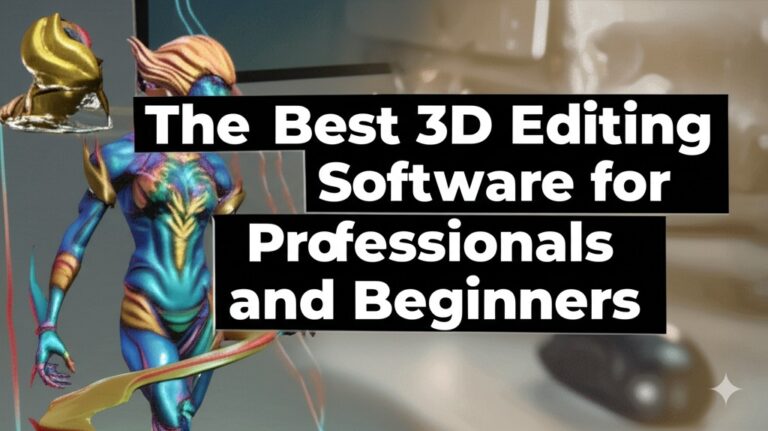The Ultimate Guide to 3DMark Software: Benchmarking Your PC Performance
In the ever-evolving world of gaming and PC hardware, benchmarking tools are essential for gauging system performance. Among the most trusted and widely used benchmarking utilities is 3DMark. Whether you’re a casual gamer, a professional developer, or a hardware enthusiast, understanding how to use 3DMark effectively can unlock valuable insights about your PC’s capabilities. In this guide, we’ll delve into what 3DMark is, how it works, and why it’s an essential tool for anyone interested in optimizing their computer’s performance.
What is 3DMark Software?
3DMark is a powerful benchmarking tool designed to test and measure the performance of your computer’s graphics card (GPU) and central processing unit (CPU) through a series of intensive tests. Developed by UL Benchmarks, it has become the industry standard for performance testing in both gaming and professional environments. 3DMark simulates real-world gaming scenarios, producing scores that you can use to compare your system’s performance against others.
Why is 3DMark Important?
For PC enthusiasts and gamers, having a reliable benchmark is crucial. 3DMark provides several key benefits:
- Performance Comparison: It allows you to compare your PC’s performance against other systems.
- Upgrade Guidance: It can help you decide whether it’s time to upgrade your hardware.
- Performance Optimization: By tracking scores over time, you can monitor the impact of software updates, hardware changes, and settings tweaks.
Now that you have an understanding of 3DMark, let’s dive deeper into its features and how it works.
Key Features of 3DMark
1. Multiple Benchmark Tests
3DMark offers various tests to assess different aspects of your system’s performance. Some of the popular tests include:
- Time Spy: Designed for DirectX 12 gaming, this test measures GPU and CPU performance in high-end gaming environments.
- Fire Strike: Ideal for DirectX 11 systems, this test is designed for high-performance gaming PCs.
- Sky Diver: Targeted at mid-range PCs, this benchmark is great for evaluating systems in the 1080p gaming range.
- Port Royal: A benchmark specifically for ray tracing performance in systems that support this feature.
2. Customizable Tests
Unlike many other benchmarking tools, 3DMark allows you to customize tests based on your specific needs. You can adjust settings like resolution, graphics quality, and other parameters, tailoring the test to match the performance level you want to assess.
3. Advanced Features for Professionals
3DMark is not just for casual users. It offers detailed analysis of your system’s performance with features such as:
- CPU and GPU performance breakdowns
- Temperature and power consumption tracking
- Multi-platform support, including Windows, Android, and even iOS devices.
These advanced tools are invaluable for developers and hardware engineers who need precise data to optimize their products.
How 3DMark Works
1. Benchmarking Process
The benchmarking process in 3DMark typically takes a few minutes to complete. After running the tests, 3DMark will provide you with a benchmark score that reflects your system’s performance under the simulated gaming environment. The higher the score, the better your hardware is performing.
2. Interpreting Your Results
Once your benchmark test is complete, you’ll be presented with a numerical score. This score represents your PC’s overall performance, but it’s essential to understand how it compares to other systems. 3DMark provides a global leaderboard that ranks systems by score, giving you context for your results.
You can also dive deeper into individual components, such as CPU or GPU performance, to pinpoint areas for improvement or to confirm that recent upgrades had the desired effect.
3. Why Scores Matter
Your benchmark score serves as a gauge of your system’s performance. For example, a high score in Time Spy indicates that your GPU can handle demanding, graphically-intensive games, while a strong Fire Strike score reflects high overall performance in DirectX 11 games.
Is 3DMark Software Easy to Use?
One of the standout features of 3DMark is its user-friendly interface. Even beginners can use it without trouble. The software’s installation is quick, and running a benchmark test only requires a few clicks. Here’s a quick guide to getting started:
- Download and Install: Head to the 3DMark website, download the latest version, and install it on your PC.
- Select a Benchmark: Choose the benchmark test you want to run (e.g., Time Spy, Fire Strike, etc.).
- Run the Test: Hit the “Run” button and let 3DMark do its magic.
- Review Results: Once the test is complete, view your score and compare it with other systems.
How to Optimize 3DMark for Accurate Results
For the most accurate and useful benchmark results, follow these tips:
- Close unnecessary apps: Make sure no background apps are using up resources during the test.
- Update drivers: Ensure your graphics card and CPU drivers are up-to-date for optimal performance.
- Use default settings: If you’re a beginner, start with the default test settings for consistency.
3DMark vs. Other Benchmarking Tools
While 3DMark is an excellent tool for testing your system’s graphics and CPU capabilities, it’s not the only option out there. Tools like Cinebench, PCMark, and Unigine Heaven also offer benchmark results, but 3DMark stands out due to its comprehensive nature and ability to simulate real-world gaming scenarios. Here’s how it compares:
- 3DMark: Best for testing graphics performance under gaming conditions.
- Cinebench: More CPU-centric and focused on professional workloads.
- PCMark: Measures overall system performance, including productivity tasks.
Conclusion: Why You Should Use 3DMark
Whether you’re an avid gamer or just someone interested in maximizing your PC’s potential, 3DMark is a must-have tool. It provides a simple, yet powerful way to test your system’s performance and compare it to others. By regularly running benchmarks, you can track improvements, identify weaknesses, and make informed decisions about hardware upgrades.
If you’re looking to gain insights into your system’s performance or need help optimizing your PC, give 3DMark a try today. It’s easy to use, highly effective, and an essential tool for anyone serious about gaming or performance testing.

Zain Jacobs is a writer for TheNetUse, providing in-depth reviews, tips, and insights on the latest software apps to help users maximize their digital experience.